How to Change Base OS Language on Windows 8
My windows 8 was installed from an en-UK DVD. When i come to upgrade it to windows 8.1 i downloaded en-US DVD and the setup make me able only to replace windows 8 with windows 8.1 and not to do an in-place upgrade saving not only data but also apps.
To avoid downloading again the ISO I preferred to switch base OS language of my windows 8 to en-US.
Run this command to check the current Default system UI Language:
DISM /online /get-intl
You can’t change base OS language online…
then boot from Windows 8/8.1 DVD and select “REPAIR your computer”.
Click on Troubleshoot, then Advanced Options and Command Prompt.
then boot from Windows 8/8.1 DVD and select “REPAIR your computer”.
Click on Troubleshoot, then Advanced Options and Command Prompt.
Run this command for change base OS language:
DISM /image:C:\ /set-uilang:en-US
Deployment Image Servicing and Management tool
Version: 6.3.9600.16384Image Version: 6.3.9600.16384Reporting online international settings.Default system UI language : en-US
System locale : en-US
Default time zone : W. Europe Standard Time
Active keyboard(s) : 0409:00000410, 0409:00000409
Keyboard layered driver : PC/AT Enhanced Keyboard (101/102-Key)Installed language(s): en-US
Type : Fully localized language.The operation completed successfully.
Now you can upgrade your OS.
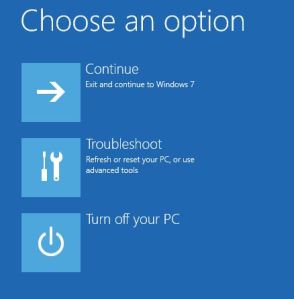
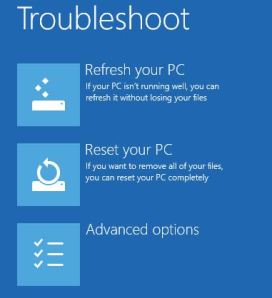
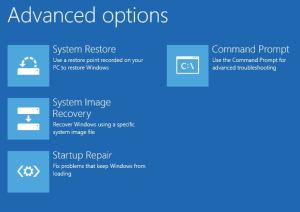
No comments:
Post a Comment