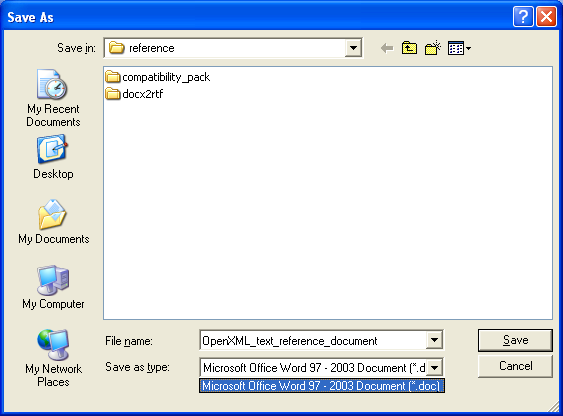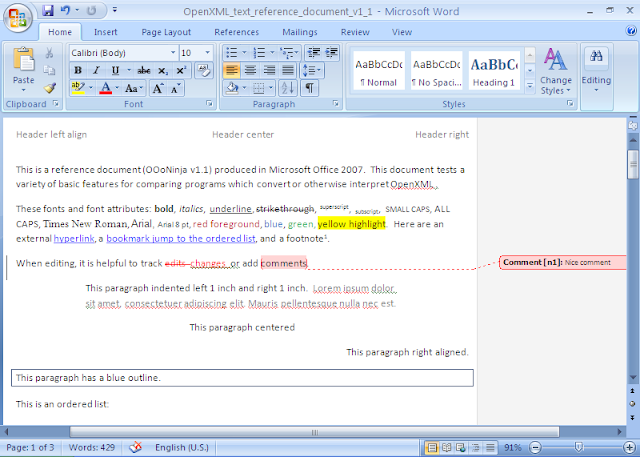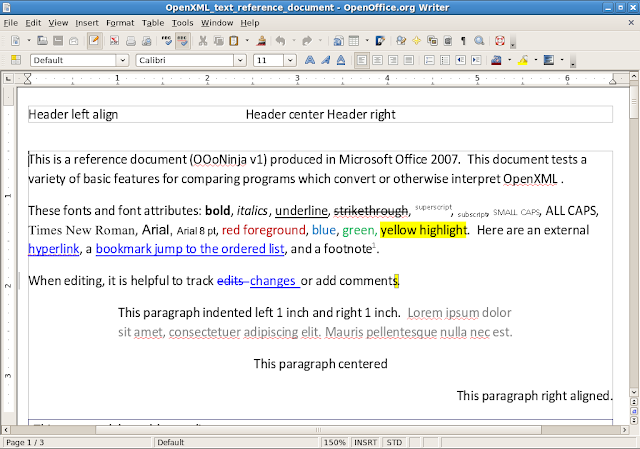The Windows Server 2003 Resource Kit Tools are a set of software tools for administrators, developers, and power users to manage Active Directory, Group Policy, TCP/IP Networks, Registry, Security, Scalability and many other areas of the Windows Server 2003 operating system.
The following tools are provided:
- Acctinfo.dll (documented in Readme.htm)
- Adlb.exe: Active Directory Load Balancing Tool
- Admx.msi: ADM File Parser
- Atmarp.exe: Windows ATM ARP Server Information Tool
- Atmlane.exe: Windows ATM LAN Emulation Client Information
- Autoexnt.exe: AutoExNT Service
- Cdburn.exe: ISO CD-ROM Burner Tool
- Checkrepl.vbs: Check Replication
- Chklnks.exe: Link Check Wizard
- Chknic.exe: Network Interface Card Compliance Tool for Network Load Balancing
- Cleanspl.exe: Spooler Cleaner
- Clearmem.exe: Clear Memory
- Clusdiag.msi: Cluster Diagnostics and Verification Tool
- Clusfileport.dll: Cluster Print File Port
- Clusterrecovery.exe: Server Cluster Recovery Utility
- Cmdhere.inf: Command Here
- Cmgetcer.dll: Connection Manager Certificate Deployment Tool
- Compress.exe: Compress Files
- Confdisk.exe: Disk Configuration Tool
- Consume.exe: Memory Consumers Tool
- Creatfil.exe: Create File
- Csccmd.exe: Client-Side Caching Command-Line Options
- Custreasonedit.exe: Custom Reason Editor (documented in Readme.htm)
- Delprof.exe: User Profile Deletion Utility
- Dh.exe: Display Heap
- Diskraid.exe: RAID Configuration Tool
- Diskuse.exe: User Disk Usage Tool
- Dnsdiag.exe: SMTP DNS Diagnostic Tool (documented in Readme.htm)
- Dumpfsmos.cmd: Dump FSMO Roles
- Dvdburn.exe: ISO DVD Burner Tool
- Empty.exe: Free Working Set Tool
- Eventcombmt.exe: Check Replication
- Fcopy.exe: File Copy Utility for Message Queuing
- Frsflags.vbs
- Getcm.exe: Connection Manager Profile Update
- Gpmonitor.exe: Group Policy Monitor
- Gpotool.exe: Group Policy Objects
- Hlscan.exe: Hard Link Display Tool
- Ifilttst.exe: IFilter Test Suite
- Ifmember.exe: User Membership Tool
- Inetesc.adm: Internet Explorer Enhanced Security Configuration
- Iniman.exe: Initialization Files Manipulation Tool
- Instcm.exe: Install Connection Manager Profile
- Instsrv.exe: Service Installer
- Intfiltr.exe: Interrupt Affinity Tool
- Kerbtray.exe: Kerberos Tray
- Kernrate.exe: Kernel Profiling Tool
- Klist.exe: Kerberos List
- Krt.exe: Certification Authority Key Recovery
- Lbridge.cmd: L-Bridge
- Linkd.exe
- Linkspeed.exe: Link Speed
- List.exe: List Text File Tool
- Lockoutstatus.exe: Account Lockout Status (documented in Readme.htm)
- Logtime.exe
- Lsreport.exe: Terminal Services Licensing Reporter
- Lsview.exe: Terminal Services License Server Viewer
- Mcast.exe: Multicast Packet Tool
- Memmonitor.exe: Memory Monitor
- Memtriage.exe: Resource Leak Triage Tool
- Mibcc.exe: SNMP MIB Compiler
- Moveuser.exe: Move Users
- Mscep.dll: Certificate Services Add-on for Simple Certificate Enrollment Protocol
- Nlsinfo.exe: Locale Information Tool
- Now.exe: STDOUT Current Date and Time
- Ntimer.exe: Windows Program Timer
- Ntrights.exe
- Oh.exe: Open Handles
- Oleview.exe: OLE/COM Object Viewer
- Pathman.exe: Path Manager
- Permcopy.exe: Share Permissions Copy
- Perms.exe: User File Permissions Tool
- Pfmon.exe: Page Fault Monitor
- Pkiview.msc: PKI Health Tool
- Pmon.exe: Process Resource Monitor
- Printdriverinfo.exe: Drivers Source
- Prnadmin.dll: Printer Administration Objects
- Qgrep.exe
- Qtcp.exe: QoS Time Stamp
- Queryad.vbs: Query Active Directory
- Rassrvmon.exe: RAS Server Monitor
- Rcontrolad.exe: Active Directory Remote Control Add-On
- Regini.exe: Registry Change by Script
- Regview.exe (documented in Readme.htm)
- Remapkey.exe: Remap Windows Keyboard Layout
- Robocopy.exe: Robust File Copy Utility
- Rpccfg.exe: RPC Configuration Tool
- Rpcdump.exe
- Rpcping.exe
- RPing: RPC Connectivity Verification Tool
- Rqc.exe: Remote Access Quarantine Client
- Rqs.exe: Remote Access Quarantine Agent
- Setprinter.exe: Spooler Configuration Tool
- Showacls.exe
- Showperf.exe: Performance Data Block Dump Utility
- Showpriv.exe: Show Privilege
- Sleep.exe: Batch File Wait
- Sonar.exe: FRS Status Viewer
- Splinfo.exe: Print Spooler Information
- Srvany.exe: Applications as Services Utility
- Srvcheck.exe: Server Share Check
- Srvinfo.exe: Remote Server Information
- Srvmgr.exe: Server Manager
- Ssdformat.exe: System State Data Formatter
- Subinacl.exe
- Tail.exe
- Tcmon.exe: Traffic Control Monitor
- Timeit.exe (documented in Readme.htm)
- Timezone.exe: Daylight Saving Time Update Utility
- Tsctst.exe: Terminal Server Client License Dump Tool
- Tsscalling.exe: Terminal Services Scalability Planning Tools
- Uddicatschemeeditor.exe: UDDI Services Categorization Scheme Editor
- Uddiconfig.exe: UDDI Services Command-line Configuration Utility
- Uddidataexport.exe: UDDI Data Export Wizard
- Usrmgr.exe: User Manager for Domains
- Vadump.exe: Virtual Address Dump
- Vfi.exe: Visual File Information
- Volperf.exe: Shadow Copy Performance Counters
- Volrest.exe: Shadow Copies for Shared Folders Restore Tool
- Vrfydsk.exe: Verify Disk
- Winexit.scr: Windows Exit Screen Saver
- Winhttpcertcfg.exe: WinHTTP Certificate Configuration Tool
- Winhttptracecfg.exe: WinHTTP Tracing Facility Configuration Tool
- Winpolicies.exe: Policy Spy
- Wins.dll: WINS Replication Network Monitor Parser
- Wlbs_hb.dll & Wlbs_rc.dll: Windows Load Balancing Server Network Monitor Parsers
Supported Operating Systems:
- Windows Server 2003, Windows XP
- Windows XP 2600
- Windows XP SP1
- Windows Server 2003 family (3790)
Plus, 30 MB of free disk space are needed for the installation.
Download the Windows 2003 Resource Kit Support Tools (12mb)![]()